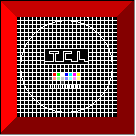
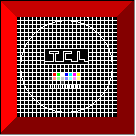 |
1. General |
EMMENU is an ergonomic user interface for TEM users, based on the TCL-NT software, which is an interactive software package for advanced image processing running under Microsoft Windows-NT 4.0.
Images are displayed in a protected screen area using an advanced viewport concept. Optional dual display configuration enables the user to separate image - and userinterface displays.
System requirements:
Pentium II PC with at least 256 MB memory
256 color graphic with 1600 x 1200 pixel graphic display
Microsoft Windows-NT 4.0.
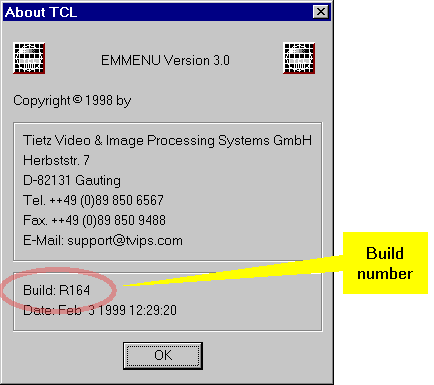 |
1.1 First start |
When starting the TCL-NT software the very first time, you are welcomed by this window:
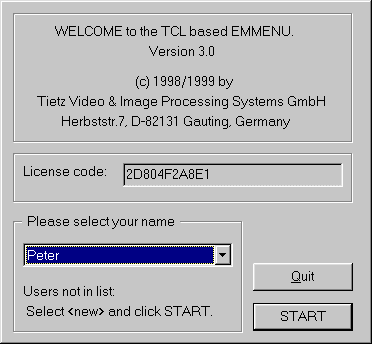 |
Either select your name ( if it is already available ) or New, then click on ![]() .
If you selected New you have to introduce yourself as a new user to TCL-NT:
.
If you selected New you have to introduce yourself as a new user to TCL-NT:
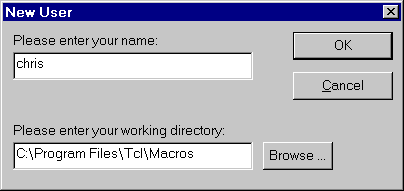 |
Enter the user name and a user specific directory ( the user macros are searched and stored in this directory by default ). You can also click on ![]() and the Browse folder dialog will open, where you can select a directory ( = folder ).
and the Browse folder dialog will open, where you can select a directory ( = folder ).
If the state of the license code is 'unknown' (see figure below), you will get a 'Dongle error'; otherwise there is already the correct license code entered by TVIPS:
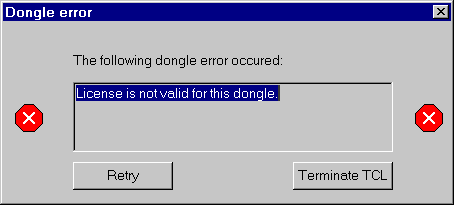 |
In this case just press ![]() to go on and enter the correct license code:
to go on and enter the correct license code:
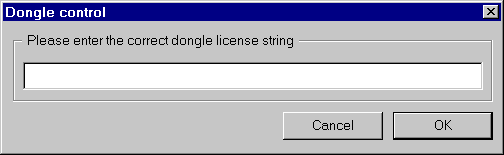 |
Hint: starting the next time you will see the last user who has used the software. At this point it is always possible to create a new user.
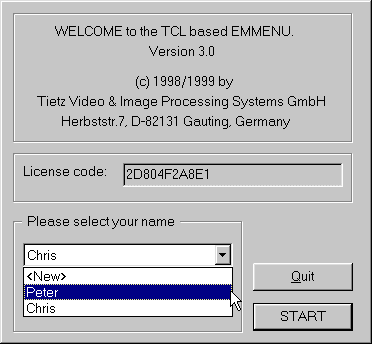 |
1.2 Introduction |
The program EMMENU is specially designed for acquisition, storage, display and analysis of TEM images including following functions:
The EMMENU software is embedded within the TCL-NT software, so you first have to launch TCL-NT. After that, the main window is visible on your screen:
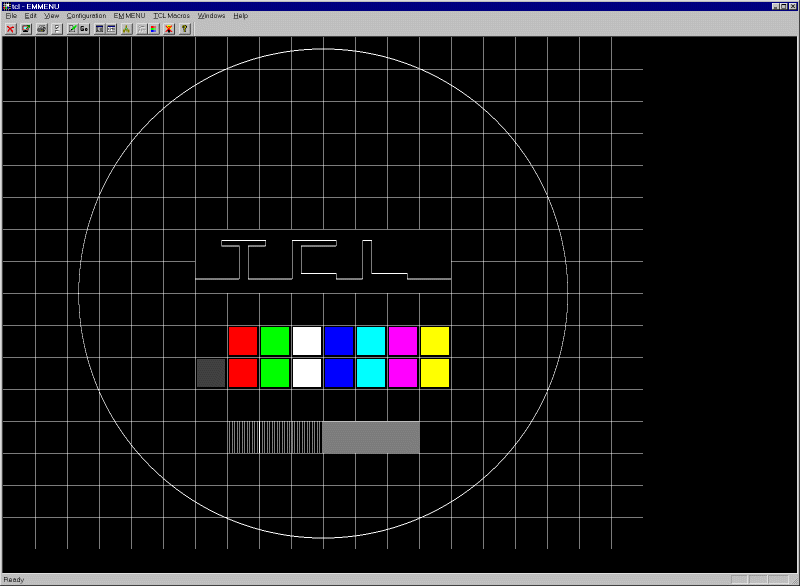 |
As usual in many "Windows" programs the main window consists of five parts (from top to down): the titlebar, the menubar, the toolbar, the clientarea and the statusbar.
In this help the single parts of the program are described. We assume, that the user is familiar with the use of Windows programs, so we will not explain what buttons, menus, windows, ... are and how to use the single features provided by the operation system..
1.3 Overview |
A first, quick overview is given in this chapter, the more specific explanations will follow in the next chapters.
The picture below shows a section from the TCL-NT main window:
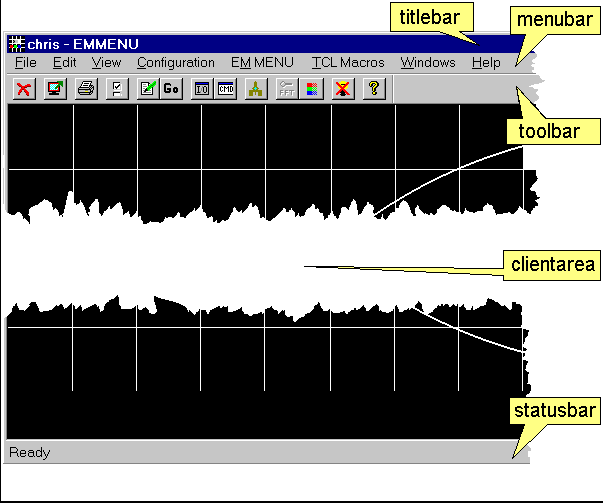 |
The titlebar (= caption) holds the controlelements provided by Windows NT; in the middle section are the name of the actual TCL-NT user and the programname 'EMMENU' displayed.
The top menus are located in the menubar, from where they are selected with the left mousebutton. Some of the submenus, within the top menus, correspond with the buttons in the toolbar. The approprate hints will be given when the menus and submenus are discussed in more detail.
The statusbar holds actual information, e.g. about the program state.
The clientarea is used for displaying the images and/or the powerspectra.
Note: The displayed greyvalues (8 bit) are not the same values as the recorded values from the CCD camera (12, 14) and all calculations are done with the original values within 16 bit accuracy.
Within the clientarea you can use either the left mousebutton for getting information about the greyvalue and the overlay where the mousecursor points to (results are displayed in the statusbar), or the right mousebutton for zooming a square section out of the display.
The next picture shows how the measurement works: the point for which the measurement is taken is surrounded by four arrows. In this case the position is x=199 and y=960. The greyvalue and overlay are 255 (= white) and 0 (= no overlay), respectively.
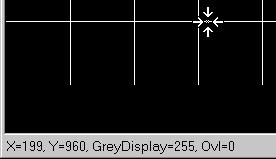 |
Example: assuming the display size for the zoomed image is 256x256 pixels then the zoomed area is 128x128 pixels when the used zoomfactor is two.
Note: this zoom method works with the 8 bit display data! For a stronger analysis of the data you must use the features from the 'Analysis' command group within the 'EMMENU' menu.
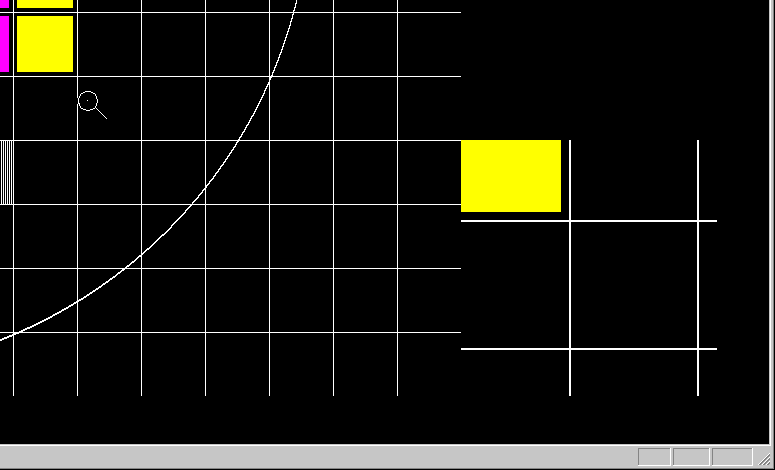 |
Hint: holding the left/right mousebutton pressed while moving over the clientarea the outputs from measurement/zoom are updated immediately.
Last update: